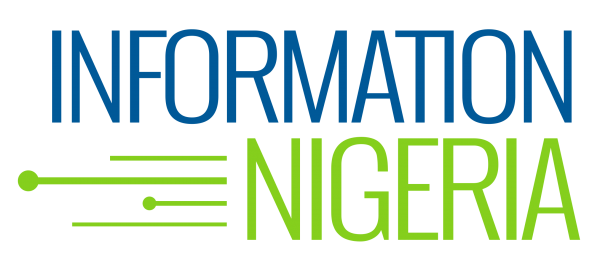Data we know is king. We use it every day; from the moment we wake up to when we finally decide to call it a night. So which apps are your most frequently visited and how much data do you consume monthly?
We know you love to follow trends, keep up with the latest gist, search, shop and upload those beautiful pictures. But in doing all of these, you realise that in no distant time, your data runs out and you wonder why, and resort to abusing your network provider.
This was a recurring experience for us too until we discovered the trick to managing our data while also enjoying the usual social media frenzy.
Below are tips on how to get the best out of your frequently used platforms:
1. Youtube: Do you know that you can save up to 60% data when you choose to watch YouTube videos in Standard quality instead of High Definition?
To do this:
● Open the YouTube App
● Tap on the profile icon at the top right corner
● Select Settings
● Click on General
● Turn on “Limit Mobile Data Usage”
● You will have options for everything from 144P to 480P to choose from, but 480p is a pretty good balance between clarity and data load.
2. WhatsApp: You can save your data by unchecking Auto download on your WhatsApp.
To do this:
● Go to the “settings” section in your WhatsApp
● Choose “Data and Storage Usage”
● Select Media Auto Download option
● Select When Using Mobile Data and switch it to “No Media”
● You can now enable low data usage for WhatsApp Calls
We have this short video to give more clarity.
3. Instagram: Those pictures and videos we upload and view use up a lot of our data.
However, you can manage your data via these few steps:
● Open the Instagram App
● Click top right (Three horizontal lines)
● Open Instagram options
● Go to Settings
● Select Mobile Data Use
● Then tick Use Less Data
4. Twitter: You can follow your favourite trends, stream videos and still save data. To do that, kindly follow these steps:
● Go to your Twitter profile icon
● Click on Settings and Privacy
● Select Data Usage
● Set Video Autoplay to Never
We do hope you find this as helpful as we did. It is good to know that one of the network providers has more tips on their website on how to manage data. To learn more, visit https://www.mtnonline.com/